My Windows got corrupted, how do I recover my important files?
Most of you have either heard that question from someone you know or have asked that yourself. The most obvious answer you get from internet is to use a recovery software. And they do work, but most of the free recovery softwares have some restrictions to encourage the sale of their premium version. Like some of them allow certain amount of data(upto 2GB) and some limit the number of files/folders per session.
When it comes to important work files like legal documents or digital backups of some other important documents, 1 or 2GB is more than enough. But what about other files that hold sentimental values? Like your photos and video from holidays, get together, family functions, etc. They might be in hundreds of GB. How would you recover them? Well this post answers just that.
Note : I'm considering that your Windows died completely and your only option is to do a fresh install.
Linux is more than just an OS
Linux was known as an OS for programmers and geeks for a long time. I don't blame you if you still think so because early version of Linux OS were a little complex to handle if you couldn't operate a terminal. Things have changed a lot since then, Linux Distros(just a term for a customized Linux OS) are now just as intuitive as any other OS. What hasn't changed is the versatility of Linux OS.
Pretty much all of the Linux Distros can run live without installing. We'll take leverage of this feature.
Things required
- A working system to download ISO and make a Bootable USB/DVD
- An empty USB pen drive of atleast 4GB capacity or a DVD
- An external HDD/SSD to copy data
First make a Bootable USB/DVD from ISO you downloaded. I find Arch based distros to work better, but you can use the most popular distro : Ubuntu. I'll write rest of the steps assuming you're using Ubuntu.
Plug in the USB thumb drive to your PC and turn it on. It should detect the Bootable device and take you to the installation menu. Depending on your PC, you'll be greeted by one of the following screens
If you're not getting this menu then you have to change the boot order by pressing F10(or F2, F12, Esc, etc depending on your system). But if you made the bootable media correctly, you should be taken to Ubuntu installation.
Here, select Try Ubuntu and you'll be taken inside Ubuntu OS.
Now in here, look for an icon in the sidebar that looks like a folder. (I don't have Bootable Ubuntu disk to demonstrate but it'll look something like image below)
Now navigate to your Windows drive/partition. If for some reason you cannot open Windows partitions and get an error msg like this
Don't worry, there's a very easy workaround for this. Just open the terminal and do exactly as instructed(to open terminal press Ctrl+Alt+t or click on the square on the bottom left and look for Terminal).
When terminal is launched, type following command and press enter
sudo /bin/bash
This will give you administrative rights. Now type the following command and press enter to create a mount point
mkdir /media/disk
Now comes the tricky part. Type the following command but before pressing enter, make sure you've replaced the device name(dev/sda1) to whatever your error message is showing
mount -t ntfs-3g /dev/sda1 /media/disk -o force
Now you're done. Try to access your HDD again and you'll get in without any issues. Copy all the important files to your portable storage and you're good. That's it. Format and reinstall Windows or any other Linux distro if you don't need to use any Windows exclusive software.
If this helped you, share with your friends and check my other posts too.
Thank you for reading. Leave any suggestions for next post in the comments.





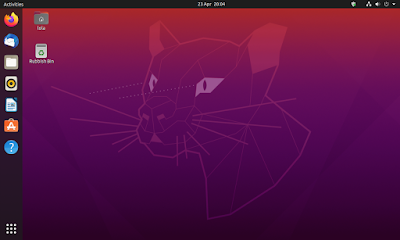









0 Comments